Test your game in the Unity Editor
PressPlay in the Unity Editor to test your game. Once the scene loads, press J to simulate a player joining
the game. The MadderControllerTest script will simulate the Madder Controller input. You should see a large stick
figure appear on the screen and move in a random direction. Press J again and you will see second stick figure appear
and move in another random direction.
In the
SamplePlayerInput asset, we have also bound the player’s movement to
to the WASD keys. This binding only applies to the first player to join; the
rest will be controlled solely by the Madder controller. We did this so it’s
easier to directly test input when needed in the Unity Editor.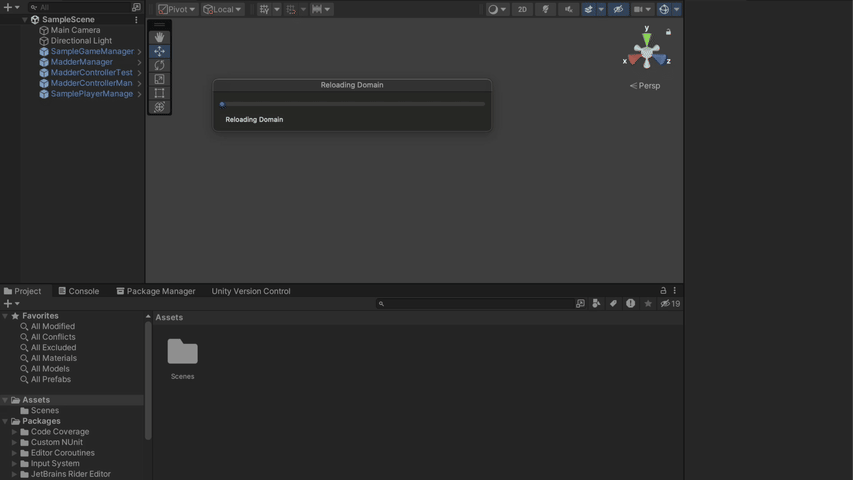
Manual Testing
If you would like to test other inputs from the Madder controller, you can follow the same pattern that is found in theMadderControllerTest script. Simply create a JSON object with the input in the following format:
Simply creating a
MadderControllerState object, parsing it into a JSON
string, and passing it to the MadderManager could work but is not
recommended. The Madder server sends the controller state with slightly
different formatting than the MadderControllerState object. The
MadderManager will handle the conversion for you. See the
MadderManager
documentation for more information.